![]()
There are two modes of frame selection: handle mode and peaked mode. The two modes are
similar, however handle mode allows for re-sizing of entire frame selections while peaked
mode may be used to change a frame's shape point by point. In both modes the user may
select, de-select, copy, move frames on the display screen, delete frames, shift them from
one document to another and change their features.
All frames integrally contained within the rectangular zone as defined by the point of origin and the end point will be selected. The user may also hold down the Shift key throughout the entire operation in order that the frames from the newly selected zone will join with the preceding frame selection.
Method one:
This first method allows use of the display screen's scrollbars to position the selection on the page.
Method two, or drag and drop:
This second method allows the user to move frames both inside and outside of the
display screen. It allows a frame selection to be passed from one document window to another. Using the second method it's also possible to delete a frame by dropping the frame selection in the trash (icon) on the vertical icon bar.In both cases its possible to cancel the movement in progress (before positioning the final destination point) by clicking on the right mouse button. Movement of frame selections is affected by magnetism.
Note: It's possible to move an non-selected frame using the second method. To do so, simply begin the first step by positioning the mouse on the frame to be moved. The frame will be automatically selected.
Handle mode selection enables the following operations: re-sizing frame selection, selecting, de-selecting, copying, moving frames and changing frame attributes.
When a frame is selected, handles appear at the corners of the virtual rectangle circumscribing the frame, as well as at the midpoint of its sides. The handles at the corners allow the frame to be re-sized diagonally, and the handles in the middle of each side allow for vertical and horizontal re-sizing.
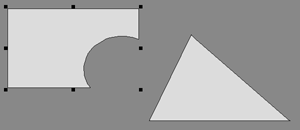
Schema: Frame selection in handles mode
The mouse's cursor changes to an arrow shape when it approaches one of the eight handles, indicating in which direction the frame may be re-sized. To re-size a frame:
- Pick up a handle by clicking on it with the left mouse button.
- Move the mouse.
- Release the handle by clicking again with the right button.
The user may also click on a handle and move it while keeping the mouse button engaged. Release the button once the new size is correct.
Re-sizing is affected by magnetism.
Pressing the Shift key displays handles with the same angle of rotation as that of the selected frame. For example, when a rectangular frame is rotated, holding the Shift key allows the user to re-size the frame while conserving the frame's rectangular appearance (by conserving it's right angles).
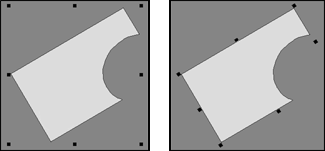
Schema: Rotated frame selection (with or without SHIFT)
When multiple frames are selected the eight handles are placed on the outline of the virtual rectangle circumscribing the entire selection of all the frames. Moving these handles allows the user to re-size all the frames of the selection to the same degree.
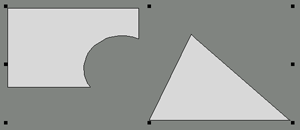
Schema: Multiple frame selection
Each selected frame is surrounded by eight handles when the shift key is depressed. The handles appear on the outline of the virtual rectangle circumscribing the frame. This type of selection appears as if several simple selections are active at the same time; however, in this case the angle of rotation of each frame is taken into consideration as in selection rotation.
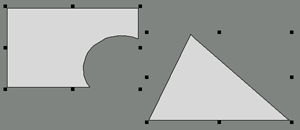
Schema: Multiple frame selection with Shift key

Schema: Re-sizing multiple frame selectionTherefore in this case, holding down the shift key allows the user to change the size of individual frames in the selection while conserving their angles.
Before releasing a handle it is possible to cancel the re-sizing operation in progress by clicking on the right mouse button.
Frame selection in peak mode enables the following operations: alteration of frame shape point by point, selection, de-selection, copying, moving frames on the display screen, and changing frame attributes.
In this mode selected frames appear with a small handle at each point of each frame.
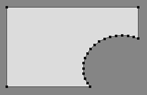
Schema: Frame Selection in Peaked Mode
The user may move points individually to change a frame's shape by clicking on a point to pick it up, moving it to another spot, then setting it down by clicking again. This operation can also be performed on the sides of the frame.
The user may also delete or add points in this mode using icon buttons or the corresponding roll-down menus.
Before placing the handle or side the user may cancel the movement in progress by clicking on the right mouse button.
Movement of selected frames' points or sides is affected by magnetism.
![]()