
Each document opened using Xclamation is displayed in a window on the desktop. A document
window is similar to an "application window" in UNIX; that is, it can be moved,
horizontally or vertically re-sized, made into an icon, maximized for size, or closed.
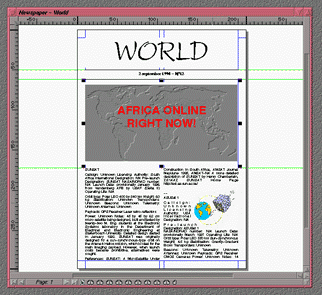
Screen shot: Document window.
All document windows in Xclamation are set up in the following manner (vertically and
horizontally):
- The Window Management Interface is all the area around the window, dressing it.
The interface operates in a standard manner, like all multi-window systems. The outline of
an active document is mauve; that of an inactive document is gray. All functions effected
through menubars and icons act only upon the active document. Clicking on the window of an
inactive document activates it. The upper horizontal toolbar is made up of:
 The Closing a Document button. This button
performs the same function as "File / Close".
The Closing a Document button. This button
performs the same function as "File / Close".
 The Title Bar, which displays the document's name
as defined in the 'New Document'
dialog box. Clicking on the title bar of a document shifts its window to the foreground
and activates the document. The document window may be moved by clicking and
holding on the title bar with the left mouse button and releasing it elsewhere on the
desktop.
The Title Bar, which displays the document's name
as defined in the 'New Document'
dialog box. Clicking on the title bar of a document shifts its window to the foreground
and activates the document. The document window may be moved by clicking and
holding on the title bar with the left mouse button and releasing it elsewhere on the
desktop.
 The create icon button shifts the document
window to icon representation.
The create icon button shifts the document
window to icon representation.
 The maximize button enlarges the document
window to the size of the desktop, thus shifting the document to maximum window form.
The maximize button enlarges the document
window to the size of the desktop, thus shifting the document to maximum window form.
The left, right, and bottom sides as well as the lower left and lower right corners are
used to re-size the window on the desktop by taking one of these sides or one of
the two corners and stretching the window horizontally, vertically, or diagonally, then
releasing.
- Rulers. There are two rulers, one vertical and one
horizontal, which measure the display screen in millimeters. Rulers can be hidden or
displayed from the "View" menu.
- The Display Screen. The Display Screen is where the page layout of a document is
created; from here a document's pages may be modified. The Page
Manager must be used to change the page displayed. The scrollbar icons make it
possible to move within the display screen. A black line represents the outline of the
page, with a shadow to indicate whether it's a left or right page; margins and sections are displayed with blue lines,
ruler lines are green, and the grid is in
red.
- The Scrollbars. Two lifts provide for horizontal and vertical movement on the
display screen. It is possible that only one scrollbar, perhaps neither, is displayed,
depending upon the enlargement factor of the display screen view or on the size of the
document window, or both.
- The Page Manager. The user may change the page appearing on the display screen of
a document using the page manager.

![]()
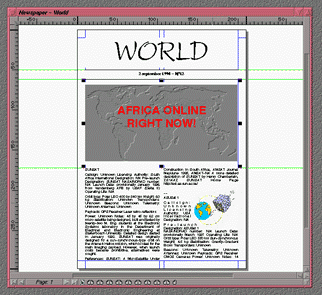
![]()