![]()
![]()
This dialog box selects the parameters for the document to be created. Characteristics of
the pages which make up a document are defined in this dialog box, but they may also be
modified individually from the 'Page modification'
dialog box.
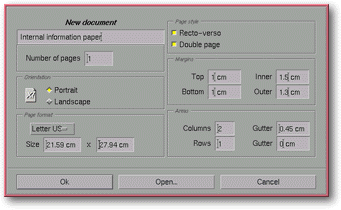
Screen shot: New document dialog box
Note: If front/back and double page modes are activated at the same time, the document will be laid out in magazine style: the first page on the right, the following pages doubled, and the last page on the left. There must be an even number of pages for the final page to end up on the left.
![]()