

The Numeric format dialog box defines numeric display parameters for
worksheet cells. These formats apply to both numeric quantities inserted manually and to
formulas resulting in numeric values. There are five different types of cell content:
empty, text-filled, containing a formula resulting in text, number-filled, or containing a
formula resulting in a numeric value. Dates, time, Boolean values, days of the week and
months of the year are included as numeric values.
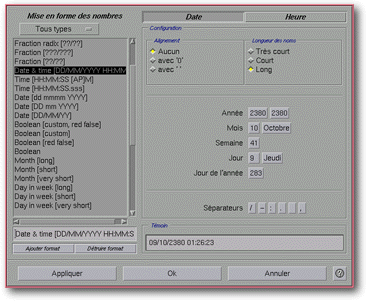
Screen shot: Numeric format dialog box.
Left Portion of the Dialog Box:
- The pulldown list of Format Types allows the user to
choose only selected number formats from the list. The elements from this list are:
- All types: displays all available number formats on the list.
- Numbers: displays all available number formats for simple numeric values.
- Units: displays all number formats requiring an identifying unit (monetary
formats, for example).
- Scientific: displays all number formats displaying numeric values in an
exponential form (for example: 1.123E+15).
- Percentage: displays all number formats displaying percentage values (numbers
followed by % sign). Numeric values displayed in this mode are automatically multiplied by
100 (0,15 will be displayed: 15%).
- Fractions: displays all number formats with numeric fractions. (0,125 will be
displayed as 1/8).
- Boolean Values: display all number formats using Boolean values. Boolean numbers
may consist only of two options: False if the number is 0 or True if it is
not 0.
- Days of the Week: Displays all number formats displaying the names of days of the
week. ("Monday" for example). A 0 (zero) value corresponds to Sunday, a one (1)
to Monday, etc.
- Months of the Year: Displays all number formats displaying the names of months of
the year. ("January" for example). A 1 (one) value represents January, 2 (two)
February, etc.
- Time: Displays all number formats displaying time (14:21:12PM for example) Time
is kept on the fractional portion of a number: a thousandth of one second equals:
1/(24*60*60*1000); a minute equals 1/(24*60) and an hour is 1/24.
- Dates: Display all number formats displaying dates (25/12/1995 for example).
Dates are kept as a fractional portion of a number and reflect the number of days since
January 1, 2000 (dates prior to 2000 are displayed as negative.)
- Dates and Times: Displays all number formats showing dates followed by time
(25/12/1995 14:21 PM for example).
- The list indicates pre-defined numeric formats. When selecting
an item from the list, its characteristics appear on the right. Several formats may be
selected by using the CTRL key, as long as the chosen format filter is not All
Types
- The text field at the bottom of the list permits the user
to change the name of the numeric format selected.
- The Add Format button creates a new numeric format. By
default this new format will have the same characteristics as the selected format and the
same name followed by a number.
- The Delete Format button deletes a numeric format. All
formats are not available for deletion (there must remain at least one of each format
type) and the user may not delete a format in current use.
Right Portion of the Dialog Box:
The right portion of the dialog box allows the user to see and change number format
characteristics selected from the format list. Because each numeric format has individual
characteristics, the right portion of this dialog box differs depending on the case. It
always contains, from top to bottom:
When the selected number format is:
- Numbers, the toolbar's buttons are Display and Colors.
- Units, the toolbar's buttons are Colors,
Display and Units.
- Scientific, the toolbar's buttons are Display, Colors and Units.
- Percentage, the toolbar's buttons are Display and Colors.
- Fractions, the toolbar's buttons are Display, Colors and Units.
- Boolean Values, the toolbar's buttons are Text and Colors.
- Days of the Week, the toolbar's button is Style.
- Months of the year, the toolbar's button is Style.
- Time, the toolbar's button is Time.
- Dates, the toolbar's button is Date.
- Dates and Times, the toolbar's buttons are Date and Time.
Note: When either the Date or Time button is selected,
the text field in the preview section can be modified manually.
Lower Portion of the Dialog Box:

![]()
![]()
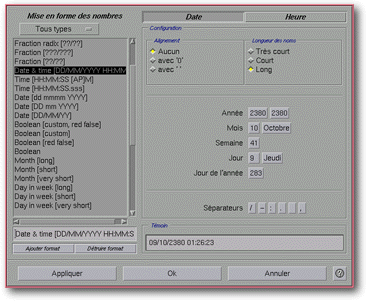
![]()