

Format time configuration
When the format type is either "Time" or "Time +
Date" and you select the "Time" button in the horizontal bar (upper
right portion of the 'Numeric Format' dialog box), the "Configuration"
section looks like this:
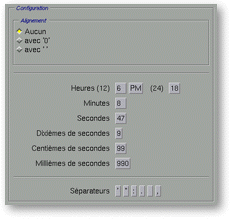
Screen snap: "Configuration" section
The "sample" text field can be edited. The format is
displayed in the "sample" area exactly like it will be in a cell. When you click
on a button of the "Configuration" section, the button's label is
inserted in the "sample" area. When you delete any character from an automatic
insertion, the whole block is deleted too.
To modify an time format, you have to click on the buttons and then adjust the result
in the "sample" text field.
This section is composed, from top to bottom, by:
- The "Alignment" sub-section: the three
buttons select whether you want to make a time element always displayed or not, and
if necessary, which character is used for replacement. For example, minutes can be
displayed with one or two digits.
- The "None" button selects no alignment. The different parts of a
time are displayed with the minimum number of digit.
- The "with '0'" button selects alignment for numbers and completion
with zeros. The different parts of a time are displayed with the maximum number of
digit, and the missing numbers are replaced by zeros.
- The "with ' '" button selects alignment for numbers and completion
with spaces. The different parts of a time are displayed with the maximum number of
digit, and the missing numbers are replaced by spaces.
- The three "Hours" buttons insert the hours part
of the time in the sample area. The buttons are, from left to right:
- Hour for a half day (12 hours). Thus, 5PM are displayed 5, not 17. This label is
dependent from the "Alignment" parameter.
- The AM / PM signs. AM stands for 'Ante Meridiem' (before noon), which means the morning.
PM stands for 'Post Meridiem', which means the afternoon.
- Hour for a whole day (24 hours). Thus, 1PM is displayed 13, not 1. This label is
dependent from the "Alignment" parameter.
- The "Minutes" button inserts the minutes part
of the time in the sample area. This label is dependent from the "Alignment"
parameter.
- The "Seconds" button inserts the seconds part
of the time in the sample area. This label is dependent from the "Alignment"
parameter.
- The "Second Tenths" button inserts the
second tenths part of the time in the sample area. This label is dependent from the
"Alignment" parameter.
- The "Second Hundredth" button inserts the
second hundredth part of the time in the sample area. This label is dependent from the
"Alignment" parameter.
- The "Second Thousandth" button inserts
the second thousandth part of the time in the sample area. This label is dependent
from the "Alignment" parameter.
- The six "Separators" buttons insert a
separator character in the sample area. You can either click on one of the most
current separator characters, or enter a particular one in the sample text field.
Format date configuration
When the format type is either "Time" or "Time +
Date" and you select the "Dates" button in the horizontal bar (upper
right portion of the 'Numeric Format' dialog box), the "Configuration"
section looks like this:
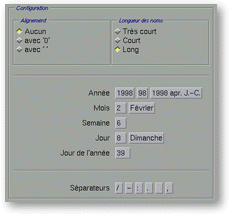
Screen snap: "Configuration" section
The "sample" text field can be edited. The format is
displayed in the "sample" area exactly like it will be in a cell. When you click
on a button of the "Configuration" section, the button's label is
inserted in the "sample" area. When you delete any character from an automatic
insertion, the whole block is deleted too.
To modify a date format, you have to click on the buttons and then adjust the result in
the "sample" text field.
This section is composed, from top to bottom, by:
- The "Alignment" sub-section: the three
buttons select whether you want to make a date element always displayed or not, and
if necessary, which character is used for replacement. For example, the day of the
month can be displayed with one or two digits.
- The "None" button selects no alignment. The different parts of a
date are displayed with the minimum number of digit.
- The "with '0'" button selects alignment for numbers and completion
with zeros. The different parts of a date are displayed with the maximum number of
digit, and the missing numbers are replaced by zeros.
- The "with ' '" button selects alignment for numbers and completion
with spaces. The different parts of a date are displayed with the maximum number of
digit, and the missing numbers are replaced by spaces.
- The "Length of names" sub-section: the three
buttons selects the length for the displaying of names of the weekdays, or months.
- The "Very Short" button selects a very short form of the name.
The name of the weekday or of the month is displayed with one or two letters (there are
sometimes two letters to avoid possible mistakes).
- The "Short" button selects a short form of the name. The name of
the weekday or of the month is displayed with three letters.
- The "Long" button selects a long form of the name. The name of
the weekday or of the month is displayed entirely.
- The three "Year" buttons insert the year part of
the date in the sample area. The buttons are, from left to right:
- Year in long form (i.e. 4 digits for nowadays). This label is dependent from the "Alignment"
parameter.
- Year in short form (i.e. 2 digits for nowadays). This label is dependent from the "Alignment"
parameter.
- A relative indication from J.C. (Jesus Christ). "Negative" years have an
"BC" mention, while "negative" years have a "AC" mention.
- The two "Month" buttons insert the month part
of the date in the sample area. The buttons are, from left to right:
- Month as a number (i.e. 1 for January). This label is dependent from the "Alignment"
parameter.
- Name of the month. This label is dependent from the "Length of names"
parameter.
- The "Week" buttons inserts the week number in
the year part of the date in the sample area. The 1st January of the year
starts the 1st week of the year. This label is dependent from the "Alignment"
parameter.
- The two "Day" buttons insert the day part of the
date in the sample area. The buttons are, from left to right:
- The day number in the month. This label is dependent from the "Alignment"
parameter.
- The name of the day in the week. This label is dependent from the "Length of
names" parameter.
- The "Day of the year" buttons inserts the
day number in the year part of the date in the sample area. The 1st January
of the year is the 1st day of the year. This label is dependent from the "Alignment"
parameter.
- The six "Separators" buttons insert a
separator character in the sample area. You can either click on one of the most
current separator characters, or enter a particular one in the sample text field.

![]()
![]()
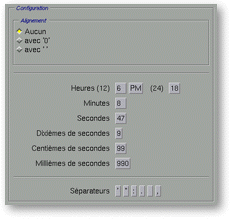
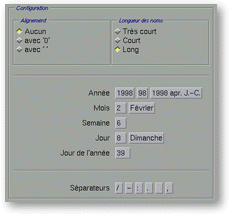
![]()